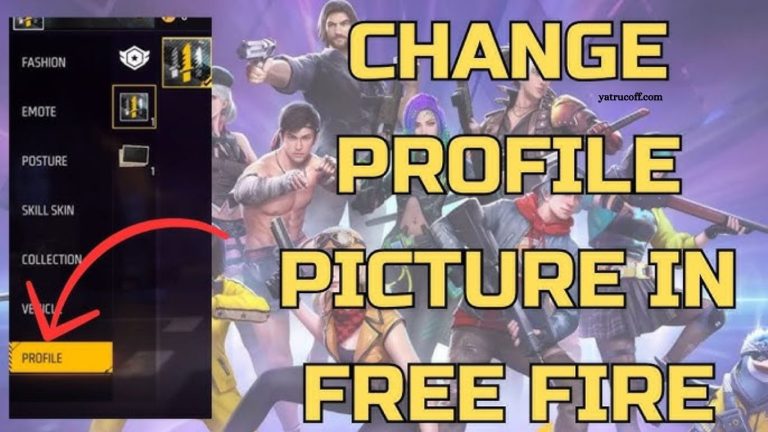In Free Fire, your account photo is more than just a small image it’s a reflection of your in-game identity. Whether you’re a competitive player, a casual gamer, or just starting out, your profile photo is the first thing other players notice. Updating or removing it can help you showcase your personality, maintain privacy, or simply refresh your account’s look.
Many players wonder how to change their FF account photo or remove it entirely without affecting their progress or stats. In this guide, we’ll walk you step by step through the process, explain common issues, and share tips for choosing the perfect avatar. By the end, managing your FF profile photo will be quick, easy, and hassle-free.
Read More: Rank Gold Free Fire: Tips to Achieve Fast
Why Your FF Account Photo Matters
Your FF account photo is more than just an image; it represents your identity in the game. Friends, teammates, and opponents see it every time they interact with you. A strong, well-chosen profile photo can:
- Make your account instantly recognizable
- Reflect your personality or gaming style
- Enhance your in-game credibility
- Help friends locate you quickly in a crowded leaderboard
At the same time, there may be times when you want to remove your profile photo entirely, either for privacy or a fresh start. Fortunately, Free Fire allows both options.
How to Change Your FF Account Photo
Changing your Free Fire account photo is straightforward. Follow these steps for a smooth process:
Launch Free Fire
Open the Free Fire app on your device. Make sure you are connected to a stable internet connection to avoid interruptions.
Access Your Profile
Tap your avatar in the top-left corner of the main screen to open your profile page. This is where your current account photo is displayed along with your username and in-game stats.
Select the Avatar
Click on your current account photo. Free Fire will present options to change or edit your profile image.
Choose a New Photo
You can either:
- Select from the default avatars: Free Fire provides a variety of in-game avatars and character faces you can use.
- Upload a custom image: Some versions of Free Fire allow uploading images from your gallery. Make sure the image meets Free Fire’s guidelines (appropriate content, correct size, and format).
Confirm Your Selection
Once you’ve chosen a new photo, confirm the selection. Your profile will update immediately, and your new FF account photo will be visible to all players.
How to Remove Your FF Account Photo
There are situations when you may want to remove your account photo instead of replacing it. Free Fire allows you to revert to the default avatar easily:
Open Your Profile
Just like when changing your photo, access your profile by tapping your avatar in the main menu.
Click the Edit Option
Select the “Edit” or “Change Avatar” button.
Choose the Default Image
Instead of uploading a new image, select the default avatar provided by Free Fire.
Save Changes
Confirm your choice. Your custom photo will be removed, and your profile will now display the default image.
Tips for Choosing the Perfect FF Account Photo
Picking the right account photo can impact how other players perceive you. Here are a few tips:
- Reflect Your Personality
Choose an image that represents you or your gaming style. Whether it’s fierce, fun, or mysterious, your avatar should match your in-game persona. - Use High-Quality Images
Blurry or pixelated photos reduce the visual appeal of your profile. High-resolution images make your account look professional. - Avoid Copyrighted Content
Using images from copyrighted sources can cause issues. Stick to your own creations or Free Fire’s approved avatars. - Keep It Friendly
Since your FF account photo is visible to the entire community, avoid offensive or inappropriate images. A positive representation encourages better interaction.
Common Issues When Changing or Removing FF Account Photos
While the process is generally smooth, players sometimes face hurdles. Here’s how to troubleshoot:
- Image Upload Failure
Check your internet connection and file format. Free Fire typically supports JPG and PNG formats. - Changes Not Reflecting
Sometimes, profile updates take a few minutes to appear due to server delay. Restarting the game often resolves this. - Profile Locked
If your account is under verification or temporarily restricted, changing your photo might not be allowed. Wait until the restriction lifts. - Image Size Limit
Make sure your custom photo meets Free Fire’s size requirements. Oversized images may fail to upload.
Why Some Players Prefer Removing Their Profile Photo
Not every player wants a flashy or personalized avatar. There are several reasons why someone might remove their FF account photo:
- Privacy Concerns
Minimizing personal information online is a common safety practice. - Fresh Start
After changing usernames or switching teams, removing your photo can signal a clean slate. - Neutral Appearance
Some players prefer a simple default avatar to maintain anonymity during competitive play.
FF Account Photo Best Practices
To ensure your FF account remains attractive and safe, consider these best practices:
- Update Regularly
Changing your profile photo periodically keeps your account fresh and engaging. - Avoid Offensive Content
Stick to neutral or friendly images to prevent community reporting. - Backup Custom Avatars
If you create a unique avatar, save it on your device. You can reuse it later if needed. - Stay Within Game Guidelines
Adhering to Free Fire’s rules prevents potential account penalties.
Frequently Asked Questions
How do I change my Free Fire account photo?
To change your FF account photo, open the Free Fire app, go to your profile by tapping your avatar in the top-left corner, select “Edit” or “Change Avatar,” then choose a new photo from the default avatars or upload a custom image. Confirm your selection, and your profile will update immediately.
Can I remove my FF account photo?
Yes, you can remove your account photo. Access your profile, select the “Edit” or “Change Avatar” option, and choose the default avatar provided by Free Fire. Confirm the change, and your custom photo will be removed.
Why won’t my FF account photo change?
Common reasons include poor internet connection, unsupported file format (use JPG or PNG), or server delays. Restarting the app or waiting a few minutes usually resolves the issue.
What is the best size for a Free Fire profile photo?
Free Fire generally supports images up to 1MB in JPG or PNG format. High-resolution images that are square-shaped display best in the game.
Can I use copyrighted images as my FF avatar?
No. Using copyrighted images can lead to account issues. Always use your own creations, Free Fire’s default avatars, or royalty-free images.
How often can I change my FF account photo?
There’s no strict limit. You can update your profile photo as often as you like, though frequent changes may take a few minutes to reflect due to server updates.
Conclusion
Your FF account photo is a small but powerful aspect of your Free Fire experience. Whether you want to show off a custom avatar, update your style, or maintain privacy, changing or removing your profile photo is simple and effective. By following the steps outlined in this guide, you can manage your FF account photo confidently and safely.