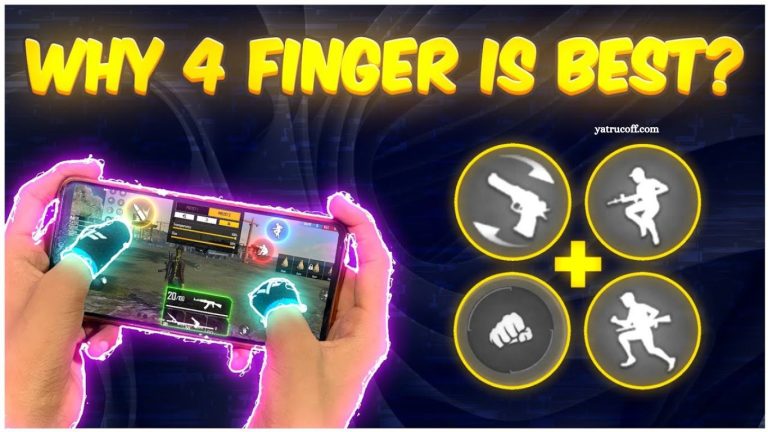Mobile gaming has evolved tremendously over the last few years, and Free Fire stands out as one of the most competitive battle royale games available today. With millions of players globally, mastering controls is crucial for improving performance.
Among the various control methods, the four-finger setting has emerged as the favorite for serious gamers looking for speed, accuracy, and efficiency. This article explores the best Free Fire four-finger settings and provides actionable tips to help you dominate every match.
Read More: Free Fire Ranking System Complete Overview
Why Choose Four-Finger Controls in Free Fire?
In Free Fire, your control setup can significantly affect your gameplay. Traditional two-thumb control might be comfortable, but it limits your ability to move, aim, shoot, and reload simultaneously. That’s where four-finger control comes in.
With four fingers, you can:
- Aim and shoot simultaneously without moving your movement thumb.
- Jump, crouch, and reload without losing focus on the target.
- Execute quick combos like jumping and shooting or crouch-firing while moving.
- Reduce reaction time and improve headshot accuracy.
For players aiming to reach the top ranks, adopting four-finger settings is no longer optional—it’s essential.
Setting Up Free Fire Four Finger Controls
Before diving into gameplay tips, it’s important to configure your controls properly. Here’s a step-by-step guide to optimize your four-finger setup:
Enable Custom HUD
- Go to Settings → Controls → Custom HUD.
- Enable the custom HUD to freely move buttons around your screen.
Place Your Fingers Strategically
- Left Index Finger: Controls aiming and shooting.
- Right Thumb: Moves your character.
- Right Index Finger: Handles jumping, crouching, and reloading.
- Left Thumb: Alternative movement control if needed or access to utility buttons like grenades.
Adjust Button Size and Transparency
- Increase shooting and aiming button size for faster response.
- Set buttons to transparent if you want a clearer view of the battlefield.
- Keep movement and skill buttons slightly smaller to avoid accidental presses.
Sensitivity Settings
Sensitivity is crucial in four-finger control. Recommended settings:
- General: 90–100
- Red Dot: 95–100
- 2x Scope: 90
- 4x Scope: 80
- Sniper Scope: 60–70
These values may vary depending on your device and screen size, so experiment to find what works best.
Best Four-Finger Control Layout for Free Fire
A well-thought-out layout can give you a competitive edge. Here’s a layout that top players swear by:
- Top Left: Jump button for easy access while moving.
- Bottom Left: Movement joystick for precise control.
- Top Right: Fire button for headshots while aiming.
- Bottom Right: Crouch and reload for quick maneuvers.
- Middle Right: Utility buttons like grenades and medkits.
This layout allows for smooth multitasking, enabling you to react faster and survive longer in intense battles.
Essential Tips to Master Four-Finger Control
Even with the perfect setup, mastering four-finger control requires practice and strategy. Here are some tips:
Practice Movement and Shooting Simultaneously
- Start in training grounds to practice running, jumping, and shooting at the same time.
- Focus on headshot practice while moving in different directions.
Master Jump Shots
- Jumping while shooting is a game-changer.
- Assign your index finger on the jump button for fast, controlled jump shots.
Utilize Crouch and Prone Efficiently
- Crouching mid-fight can reduce incoming damage.
- Use prone positions during long-range sniping to avoid detection.
Quick Reloading
- Reloading in the middle of combat can be fatal.
- Assign reload to your left index finger for faster access without losing aim control.
Customize for Your Device
- Screen sizes vary. Larger screens may require slight button repositioning.
- Test layouts and find what minimizes finger travel and maximizes efficiency.
Common Mistakes in Four-Finger Controls
Even experienced players can make mistakes. Avoid these pitfalls:
- Overcrowding Buttons
Placing too many buttons in one area leads to accidental presses. Spread them out intelligently. - Ignoring Sensitivity Adjustments
High sensitivity without control leads to overshooting targets. Find the right balance. - Neglecting Practice
Four-finger control feels awkward at first. Dedicate time daily to training sessions. - Improper Grip
Holding the device incorrectly can cause fatigue. Maintain a comfortable grip that supports prolonged gameplay.
Advanced Four-Finger Techniques
Once you’re comfortable with basic controls, it’s time to level up. Advanced techniques include:
Strafe Shooting
- Move left or right while firing to avoid enemy shots.
- Assign movement to left thumb and shooting to right index finger for smooth strafing.
Combo Maneuvers
- Jump + Fire + Reload can eliminate enemies before they react.
- Use four fingers simultaneously for complex but effective combos.
Quick Scope Switching
- Assign your scope change button to a convenient finger.
- Switch between scopes instantly without losing aim.
Grenade Throws Mid-Combat
- Use your secondary finger to throw grenades while aiming and shooting with other fingers.
- Timing is key—practice grenade throws in different scenarios.
Benefits of Four-Finger Settings
Adopting four-finger controls comes with multiple advantages:
- Faster Reaction Time
Multiple actions can be executed simultaneously, reducing vulnerability. - Higher Accuracy
Freeing thumbs from multiple functions improves aiming precision. - Better Mobility
Move, jump, crouch, and shoot seamlessly. - Advanced Gameplay Strategies
Enables executing high-level combos used by top-ranked players.
Devices and Accessories That Enhance Four-Finger Gameplay
Using the right device and accessories can make a huge difference:
- Gaming Phones
Phones with high refresh rates (120Hz+) reduce input lag and improve responsiveness. - Trigger Attachments
Physical triggers can replicate the four-finger setup on devices that feel cramped. - High-Sensitivity Screens
Smooth touch response improves control over rapid movements and shots.
Frequently Asked Questions
What is the four-finger setting in Free Fire?
The four-finger setting is a control layout where players use two thumbs and two index fingers to perform actions simultaneously, such as moving, aiming, shooting, crouching, and jumping. This setup allows faster response times and better multitasking in battles.
Is four-finger control better than two-finger control?
Yes. Four-finger control allows players to perform multiple actions at once, giving an advantage in aiming, movement, and combat strategies. While two-finger control is easier for beginners, serious players prefer four fingers for precision and speed.
How do I set up four-finger controls in Free Fire?
Go to Settings → Controls → Custom HUD. Assign your movement, shooting, jump, crouch, and reload buttons to different fingers. Adjust size and transparency for visibility and comfort.
Do I need a gaming phone for four-finger controls?
Not necessarily, but devices with higher refresh rates (90Hz or 120Hz+) and good touch response improve gameplay. Gaming phones reduce lag and make executing complex moves smoother.
How long does it take to get used to four-finger controls?
It varies, but most players need 1–2 weeks of regular practice to get comfortable. Start in training mode to master movement, aiming, and shooting simultaneously.
Can I use triggers with four-finger control?
Yes. Physical triggers can replicate finger movements for easier shooting and aiming, especially on devices with smaller screens.
Conclusion
Mastering Free Fire four-finger settings is a game-changer for competitive players. It provides the speed, accuracy, and control necessary to survive and thrive in the battlefield. By customizing your HUD, adjusting sensitivity, practicing advanced techniques, and avoiding common mistakes, you can significantly improve your gameplay.